When you make changes to items in Portfoleon, your changes will not immediately become visible for everyone else. Instead, these changes will accumulate in your Draft. For other users the items that you changed will show as Locked.
Applying and reverting drafts
When you have changes in your Draft you will see a badge showing the number of changed items, like this:
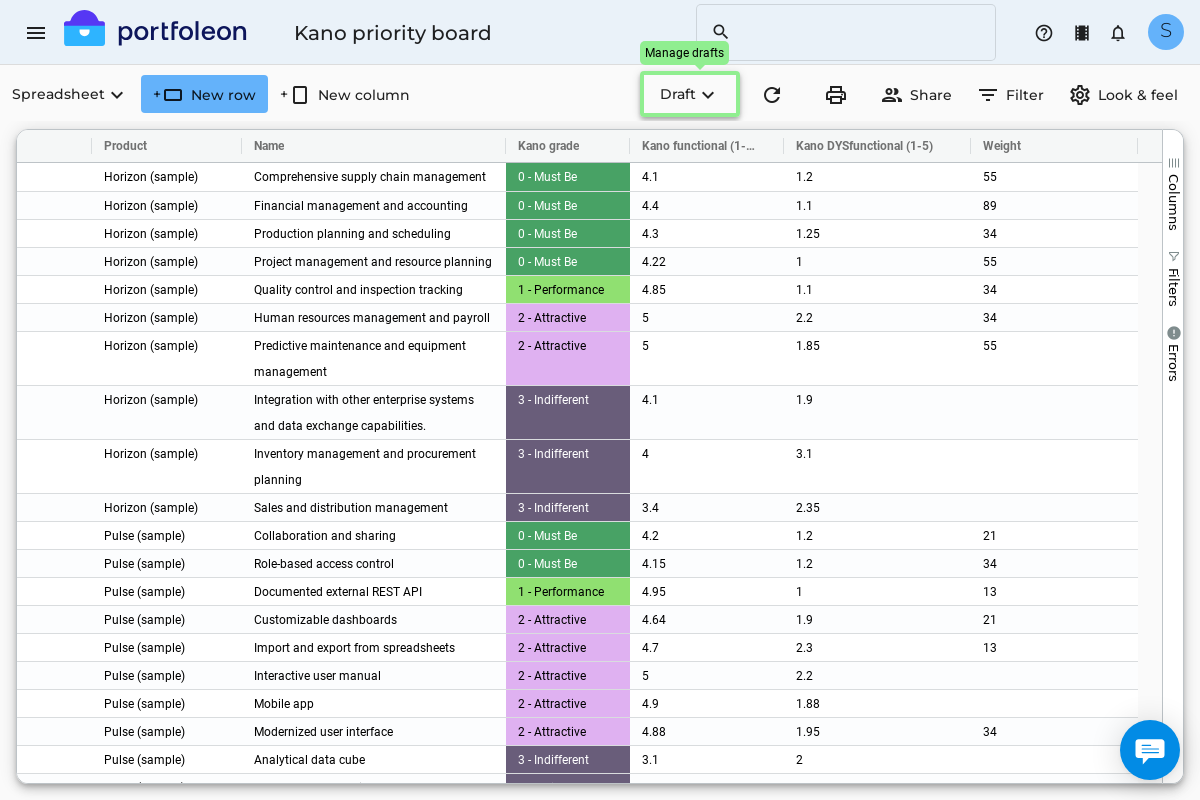
To make your changes visible to everybody else, click Draft and then Apply all changes. After your changes are applied, your Draft will become a new portfolio Revision. Note that you can only apply all changes at once and cannot apply selectively.
Alternatively, you can revert your draft. Click either Draft → Revert all changes or Draft → Pending changes. If you use the latter, you can pick which changes you want to revert and which to keep in your draft.
If you have the Owner account in the portfolio, you can also view, revert, and apply drafts of other users. Click Draft and then Drafts of other users.
Viewing past revisions
You can go back in time and see the past revisions of your portfolio by clicking the Versions menu. In addition, you can compare two revisions in a spreadsheet board. To do this, right click on the spreadsheet and select Compare against…