To start working in Portfoleon you will need a portfolio. Portfolio is where you will store your data items, such as projects, products, milestones.
Go to the navigation pane, press New, and then Portfolio.
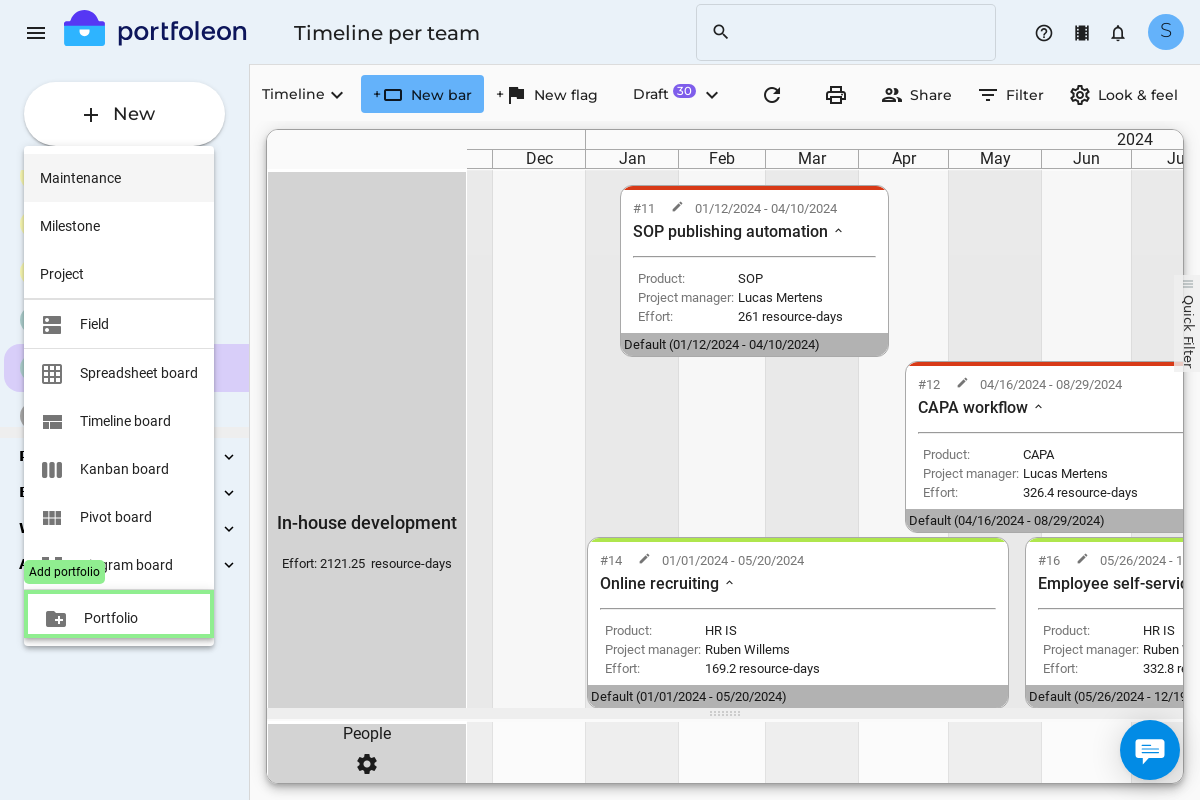
In each portfolio you can define a different subject domain and terminology by creating item types, fields, and forms.
Watch a video or scroll past the video to read on!
Portfoleon item types
Item types are different kinds of things that you can create in Portfoleon. For example, you can define Projects, Milestones, or Strategic Goals.
Each item type can be a Work, Milestone, or a Goal.
- Work items are items that take a certain period in time. For example, you can define Projects as work. If you do, then for each Project you could define a start and end date, assign resources, define phases, and show them on timelines.
- Milestones are items, which occur on a certain day. They can be shown as flags on timelines.
- Goals are items, which do not have a time component. You cannot show goals on timelines, but you can show them on spreadsheets or kanban boards.
How to define item types
To define an item type you must have the Owner access to your portfolio.
Go to the navigation pane, and press Item types in your portfolio section:
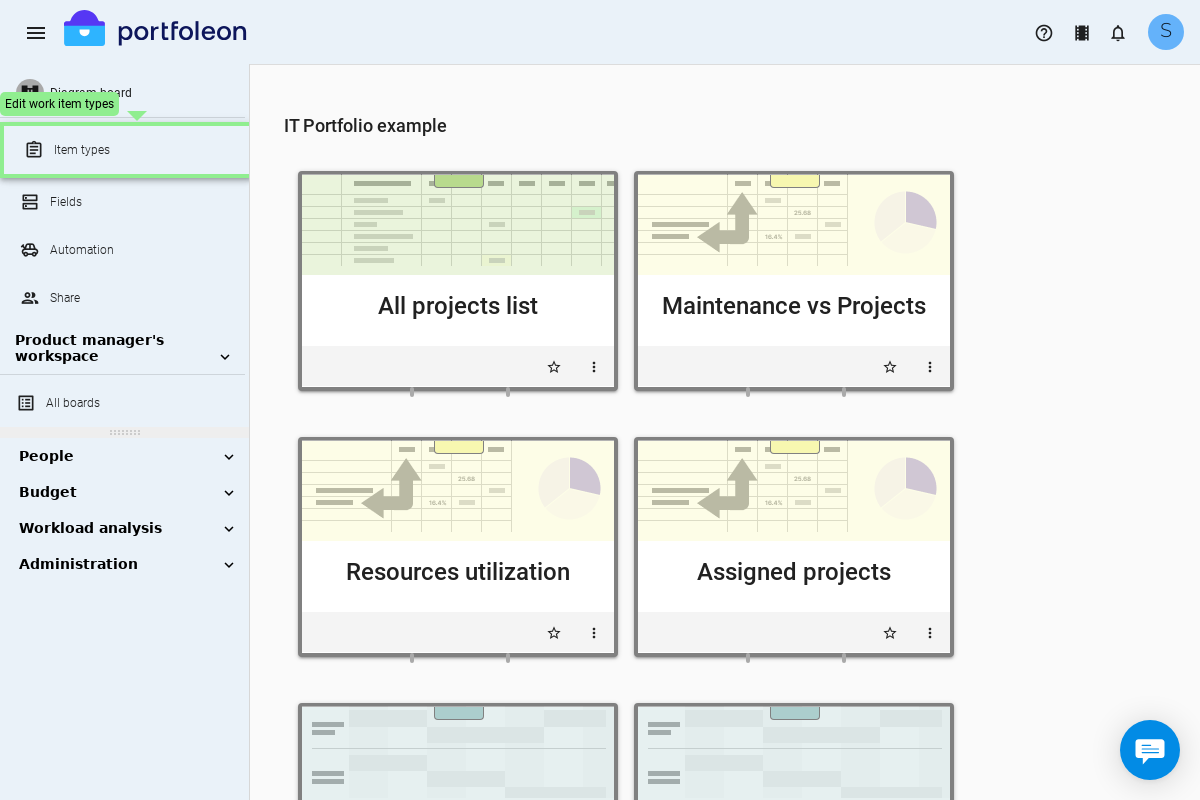
In the item types editor you can define:
Attribute |
Description |
|---|---|
| Item type name | How the items of this type are called. For example, your can have a Project, an Epic, a Milestone, an Event, or a Campaign. Use a singular form here, without an article. |
| Class | Whether the items of this type will be Work, Milestones, or Goals. Please see above what it means. |
| Form setting | For each item type you can define an editing form. For example, for a Project you can show the Project Leader field, for a Marketing campaign you can show the Target market field, while for both of them you can show the Total budget field. |
| Check-in settings | You can define rules to check in the status of every item of this type. These rules define who and when will provide status updates. |
Custom fields
Custom fields define your data structure. You can define all kinds of fields: text, numbers, dates, lists, multi-select lists (tags), and many more. You can pivot and color-code your items with custom fields, and display fields on cards.
How to define custom fields
Go to the navigation pane, and press Fields in your portfolio section:
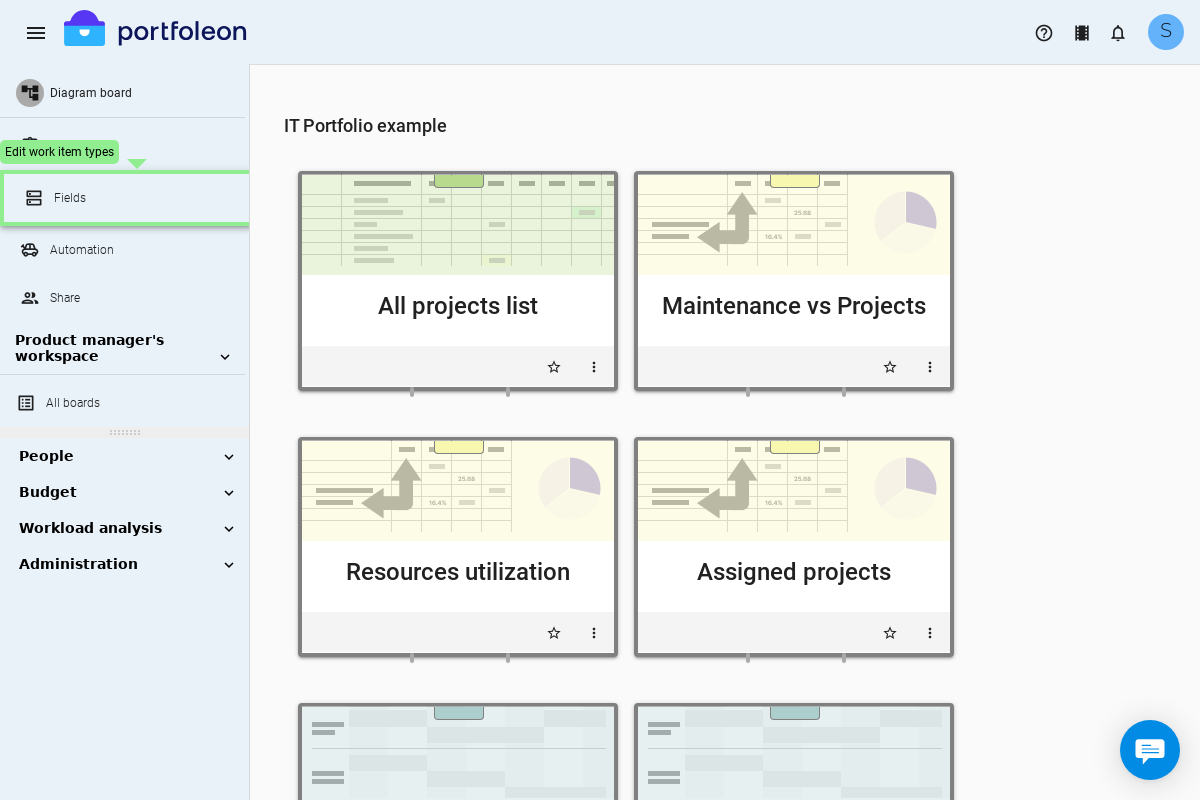
In the fields editor you can define:
Attribute |
Description |
|---|---|
| Field name | This is a system name of the field. It can be used for some advanced automation scenarios. It has to be unique for every field in the portfolio, deleted fields also count. This field name is never shown on the screen. |
| Field caption | This is the display name of your field. It is also a good idea it’s unique, but it does not have to be. The field caption is shown everywhere - in column titles, pivot tables, display forms, and more. |
| Data type | What kind of data is going to be stored in this field. Please check the full data type reference. |
| List values | With List and Tag data types you can define your own data lists. For example, for a Region field you can define NAM, EMEA, and APAC as list values. For every field that can have List values Portfoleon will show a button to edit the list values. |
Data types
Every custom field you define can be of one of the following data types.
| Data type | What it does |
|---|---|
| Text | A plain text field, good for a short line of text, for example Project Theme. If you want to input longer text with font styles and bullet lists, use Rich Text instead. |
| Number | Integers and fractions. Portfoleon can calculate sums and averages for number fields. For example, you can use a number field for Estimated Cost. You can color-code cards based on a Number field. |
| Date | Dates, without time component. |
| List | A dropdown field where you can pick one value out of a fixed list. You can pivot and color-code cards based on list fields. |
| Tags | A multi-select dropdown. You can pivot based on Tags. |
| Rich text | An extended text field, good for several lines of formatted text. For example, a User Story Description can be a rich text field. |
| User | Allows you to pick a Portfoleon user, who has an account in your Organization. |
| Resource, Role, Team, Location | A dropdown field where you can pick one of your Resource management entities. |