This section describes integrating with other systems using Connectors (see also other options). Currently Portfoleon supports only Atlassian Jira connector, and Microsoft Azure DevOps connector is coming soon.
Connectors enable you to link items in external systems with Portfoleon items. When a Portfoleon item is linked to (or mirrors)
an external item, some of the attributes of Portfoleon item will be updated automatically with their respective values
from the external system.
Connecting to external systems
Setting up field mapping
Map Portfoleon fields to the fields in the external system to configure the way Portfoleon transfers item data from the external system.
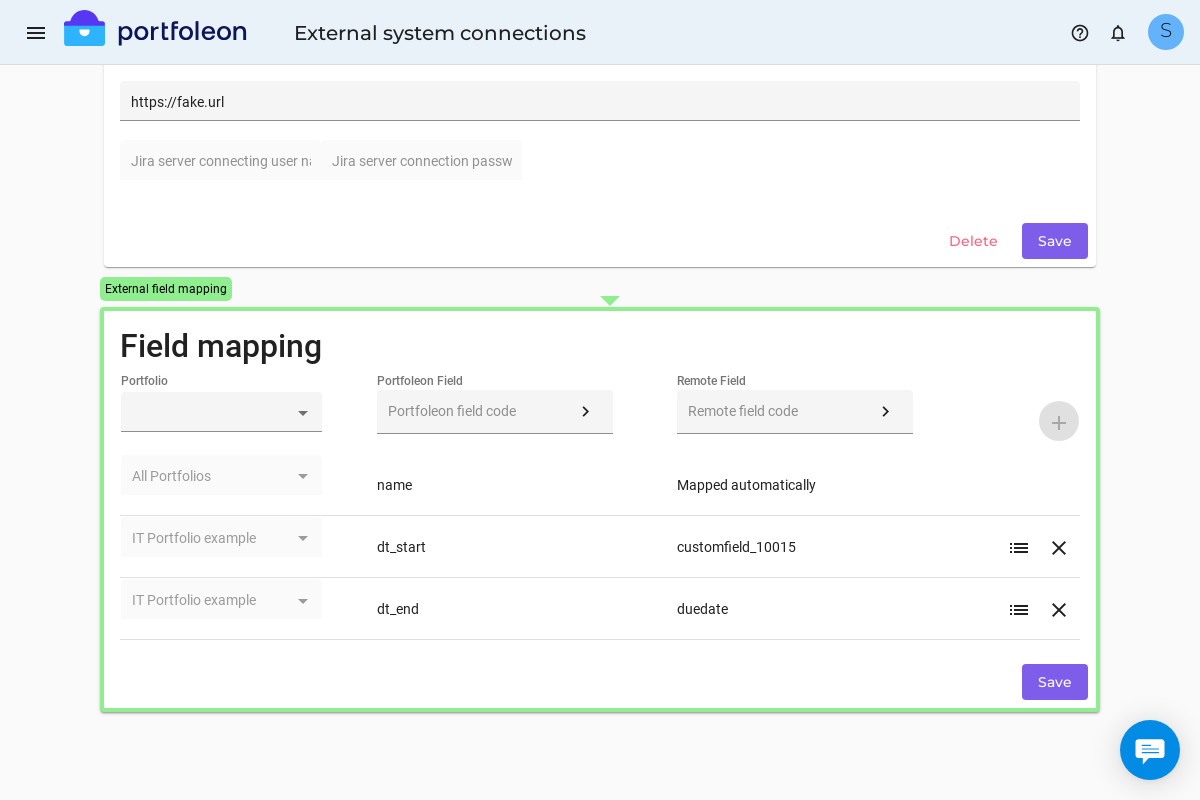
In the Field Mapping block for every Portfolio enter the Portfoleon field and external system field you’d like to connect.
Sometimes you want to connect dropdown fields where the values are different, for example your Portfoleon status field
may have values like On Track, At Risk, and Need Attention, while in Jira the values are Green, Yellow, and Red.
In this case click the list icon in the field mapping to access value mapping where you can map On Track to Green etc.
Mirroring an item
Once your Connectors are set up, you can start mirroring items.
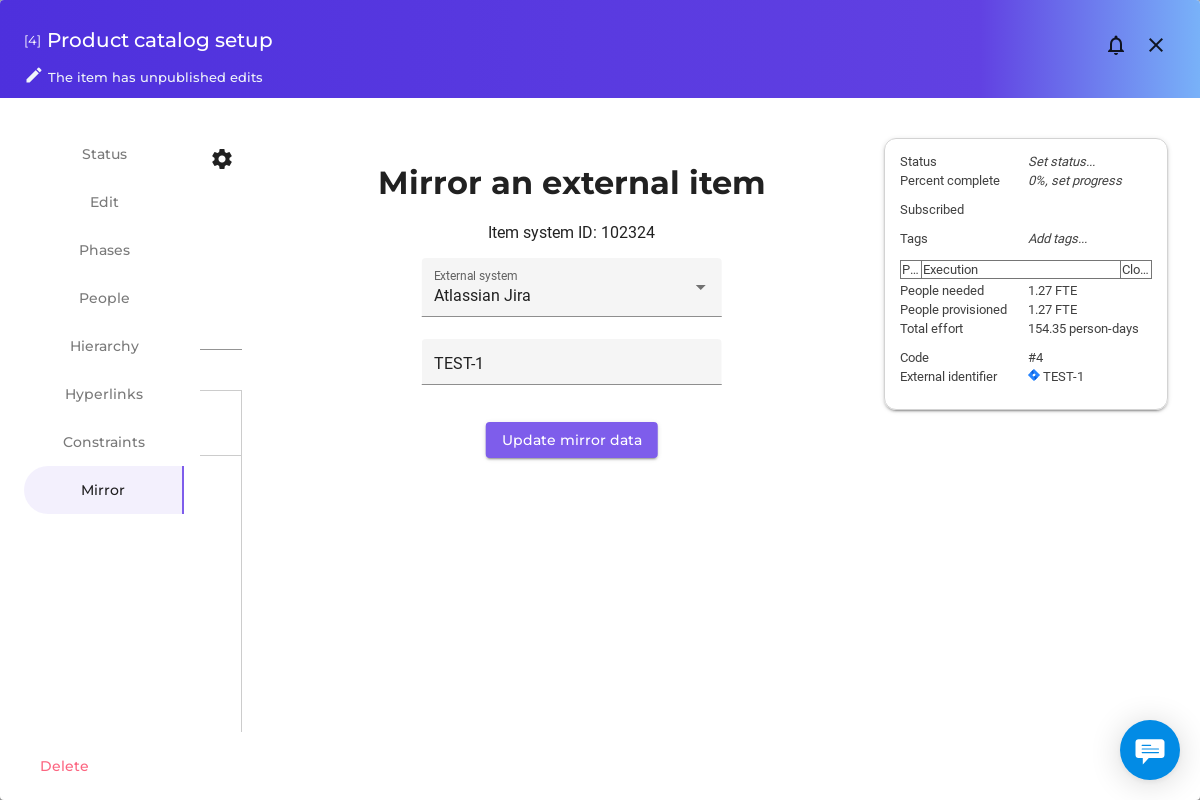
To mirror an item open the editor form, switch to the Mirror tab, select the Connector, and fill in the item identifier from the external system.
Once the item is mirrored, its fields that are mapped to the external system will become read-only in Portfoleon. Instead these fields will be filled with the data from the external system.
To update this item with the external system data, click Update mirror data. To update all items, open the Integrations
menu and click Synchronize all button. Where possible, the Connector will update the item data automatically
when it changes in the external system.