Connecting to Jira
To connect Portfoleon to Jira take the following steps:
Step 1. Navigate to Atlassian Marketplace and install Portfoleon Connect.
Step 2. Open your Jira account and select Apps - Portfoleon Activation.
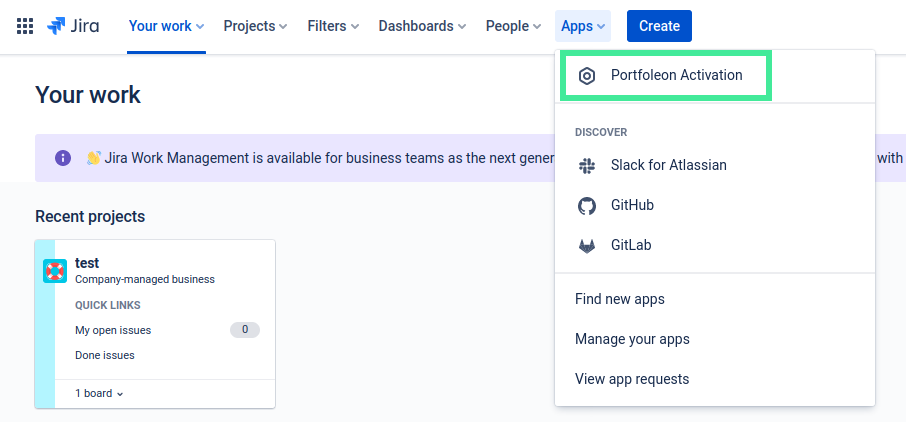
Step 3. Copy the connector code to clipboard.
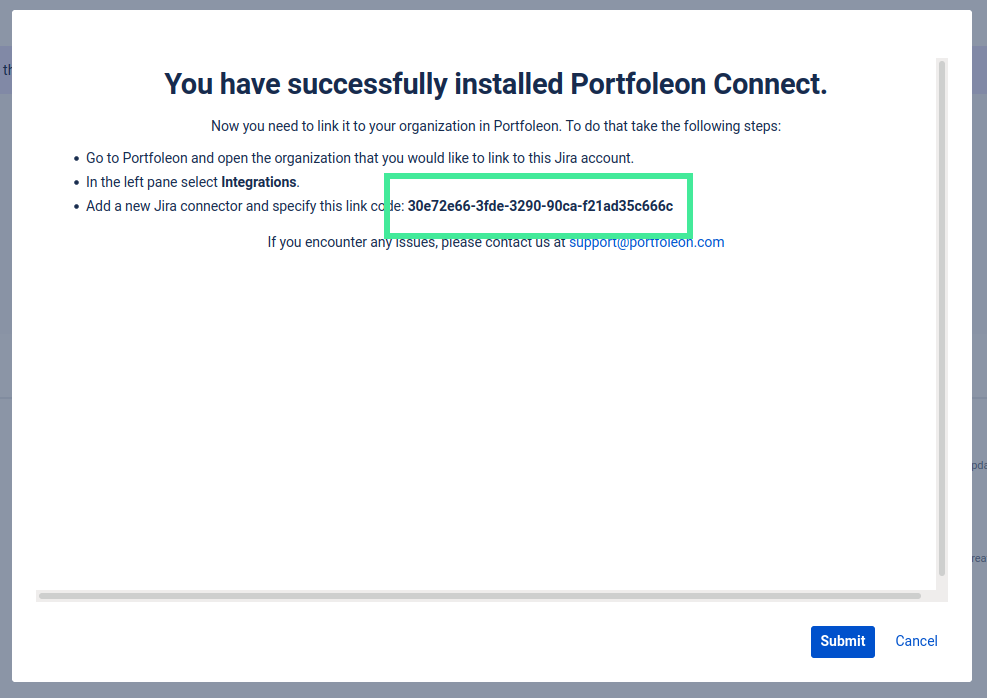
Step 4. Go to Portfoleon, open the organization you want to connect to, and click Integrations.
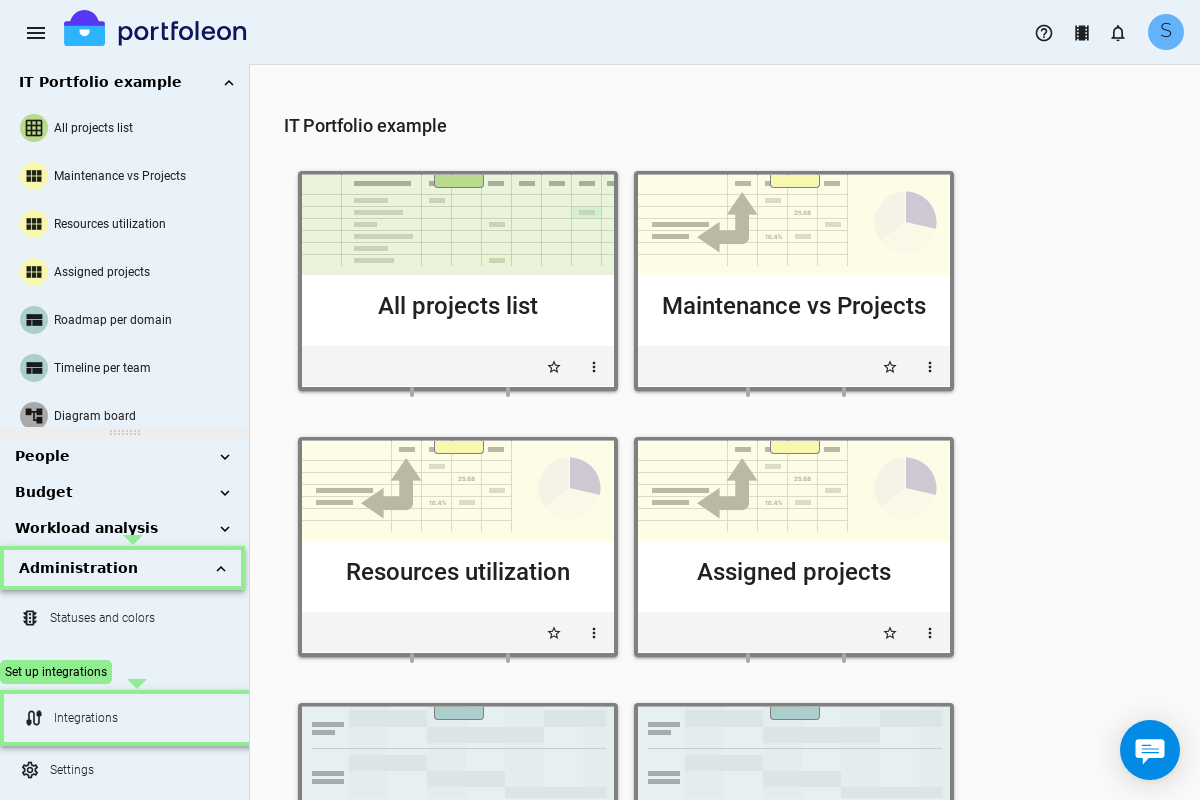
Step 5. Click New Connection, paste your connector code, and click Link.
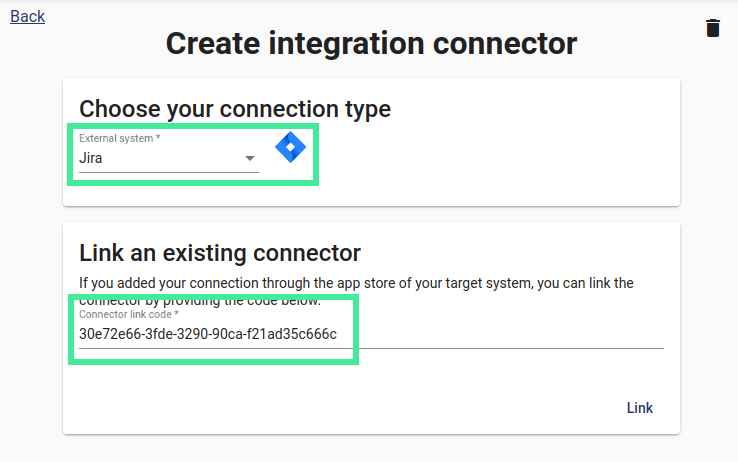
Congratulations - your Jira and Portfoleon accounts are now connected. You can start mapping fields and mirroring items.
Importing data
You can import your items from Jira to Portfoleon. It is usually a good idea to import only the big items like Epics.
Start the Data import wizard like this:
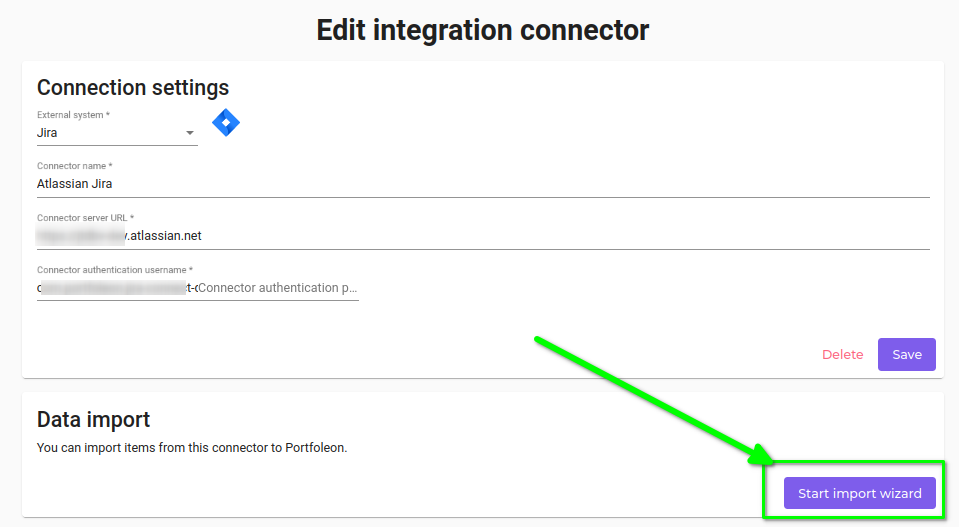
To enable you to import the items you need, you can specify a JQL expression. JQL is a language Jira uses to define filters.
To get a JQL expression, make a Filter in Jira:
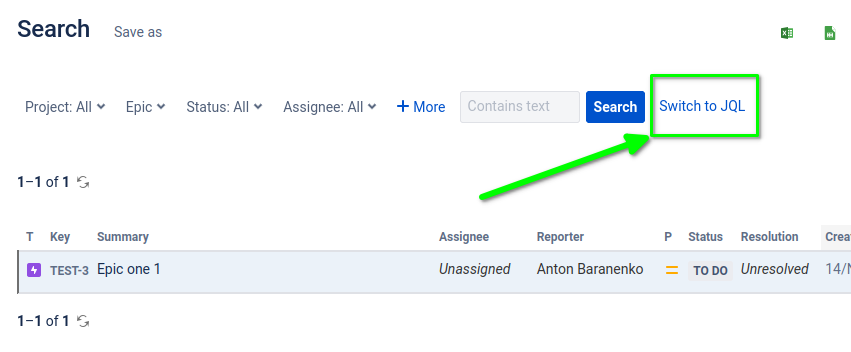
then switch to JQL, and copy the query text:
