To get started with Resource management, you will need to enter some resources first. Go to the navigation pane and click Resource list.
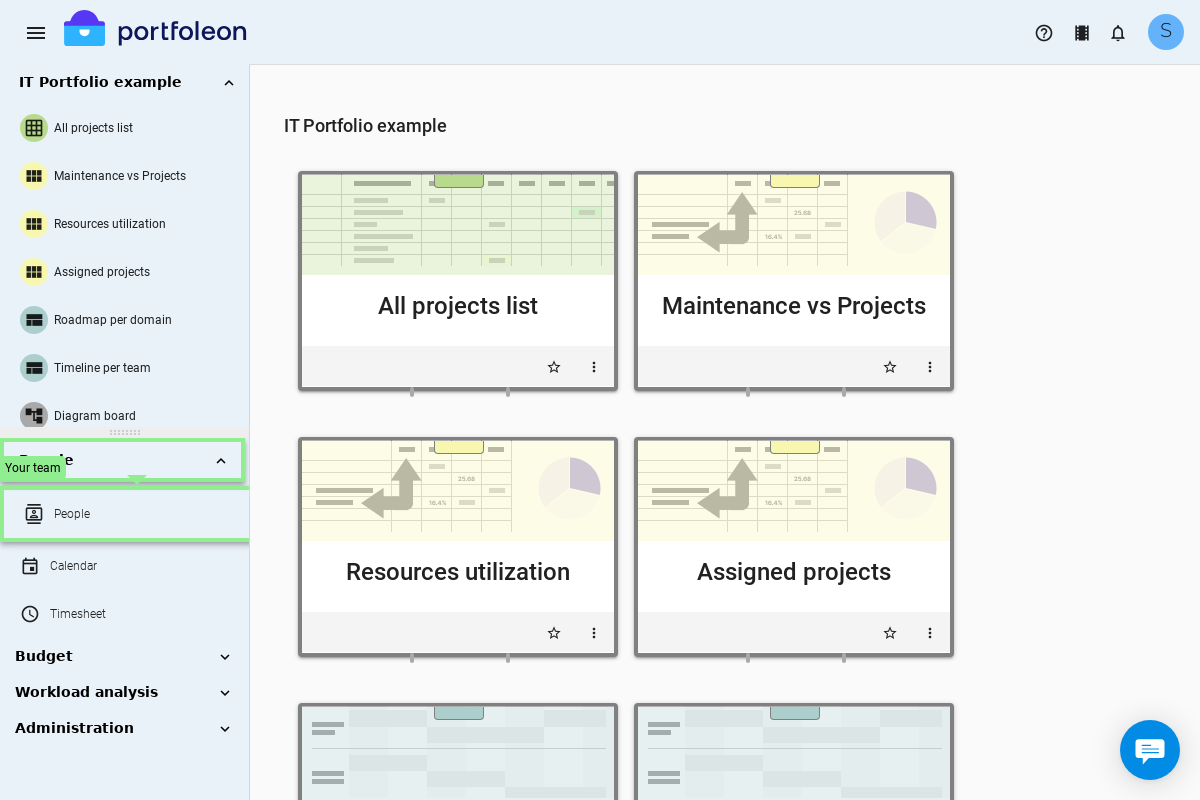
Portfoleon will show a spreadsheet where you can enter your Organization resources. You have to have an Edit right in the organization to be able to enter resources.
Resource spreadsheet has the following information:
Column |
Meaning |
|---|---|
| Code | Any arbitrary code you can assign to your resource. |
| Name | Your resource name. In most companies, the Resources function will be used to manage human resources, in this case this will be the name of a person. |
| FTE % | Availability of your resource expressed in percent of Full time equivalent. |
| Starts on | Date when your resource is first available. Capacity of the resource before that date will be counted as 0. |
| Stops on | Date when your resource is last available. Capacity of the resource after that date will be counted as 0. |
| Roles | Roles that your resource can take. To set up the role list click the Roles button on top. |
| Location | The location of your resource. To set up the location list click the Locations button on top. |
| Team | The team of your resource. To set up the team list click the Teams button on top. |
| If your resource has an email you can specify it here. Some automation rules may use this email to send notifications to your resource. | |
| Linked user | For human resources who are also users of Portfoleon you can specify the link here. This link will help with filtering and time tracking. |
| Manager | If your resource has a manager who is a user of Portfoleon you can specify the manager user here. This link will help with filtering and time tracking. |
| Slots | This column will display all the budget slots your resource is assigned to. This column is read-only. You can edit budget assignments using the Assignments button on top. |
| Gaps? | If your resource is assigned to budget slot(s), this column will show if there are any gaps in assignment.This column is read-only. |
| Overload? | If your resource is assigned to budget slot(s), this column will show if there is any overassignment.This column is read-only. |
| Enabled | This column will show whether the resource is enabled. |